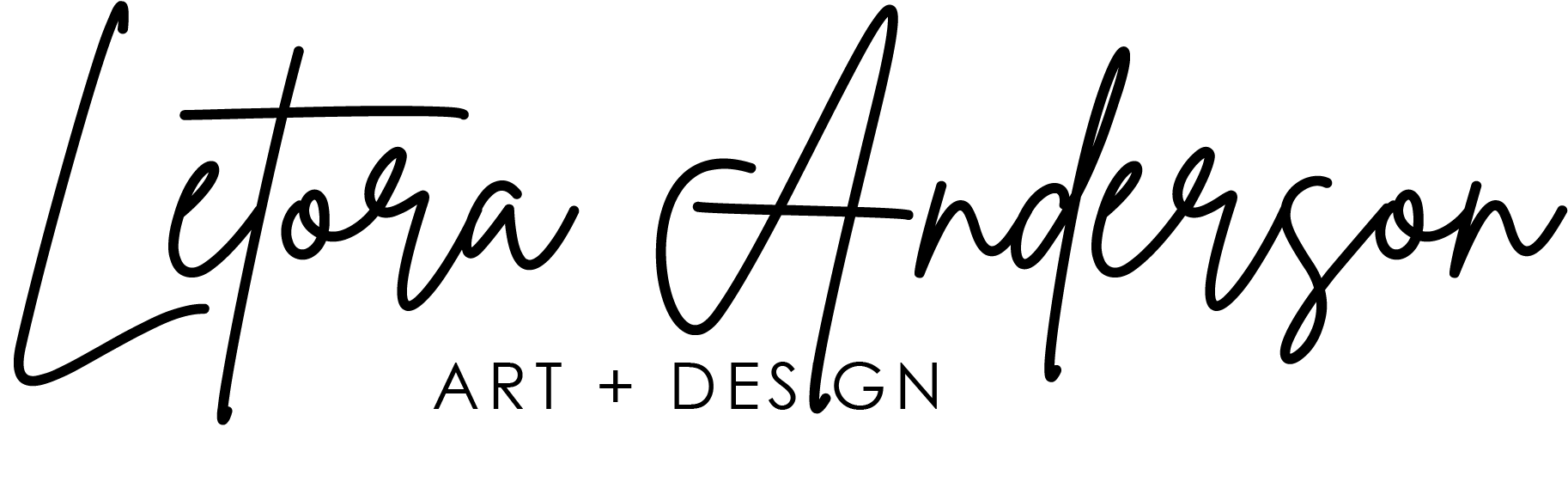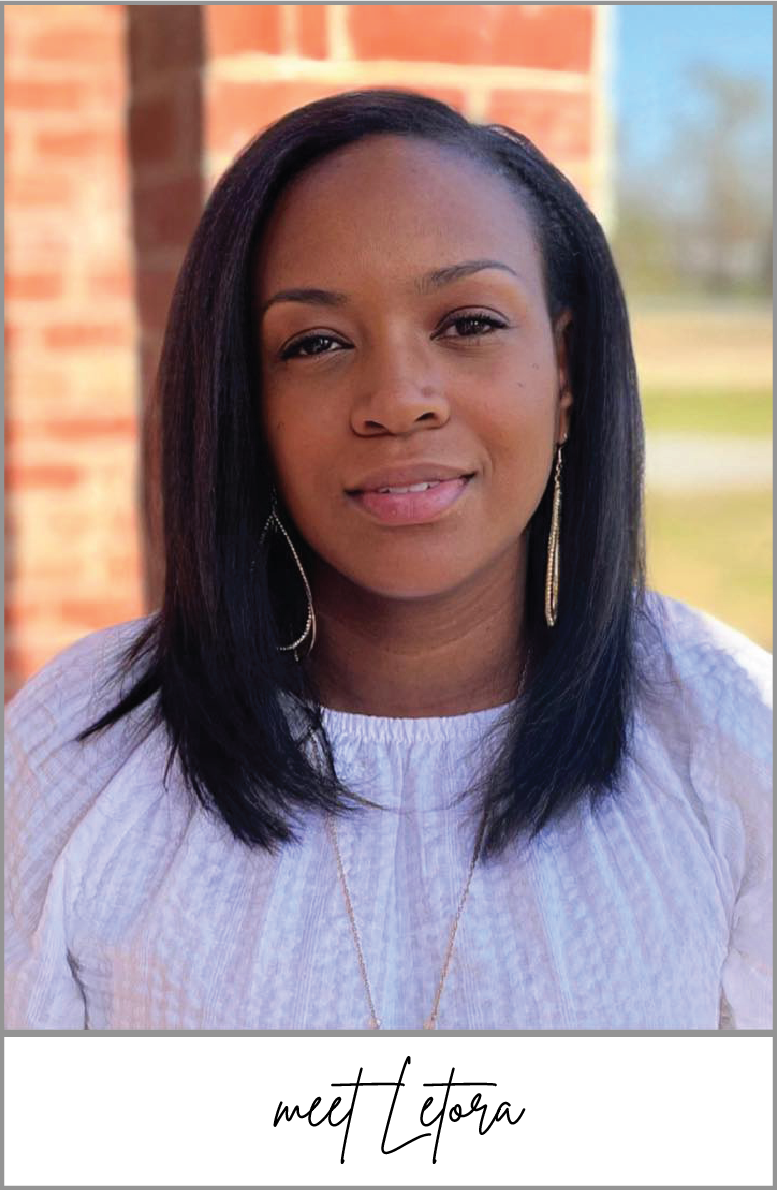How to clip a shapefile
- Add the layer that need to be clipped and the layer that includes the boundary to the GIS file.
- Select for the clip tool in the analysis tab of the ArcGIS Pro ribbon. The tool should be located in the tool area of the analysis tab. If not, go to tools and type in Clip in the search box.
- Select the input feature once the Clip pane appears. The input feature is the file that you want to be clipped.
- Next, select the file that I want to clip the feature to.
- Enter the file name you want to save the feature under, or use the default name provided which is the orginal file name_clip.
- Select the locatation of where the file should be saved.
- Press save
- Select run at the bottom of the pane.
- The file will appear in the contents pane if you select to add it to the drawing.
Check out this video where I show how you can clip your shapefile layers to a particular boundary or area using an example in Arlington, Texas.